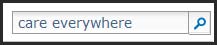Finding Outside Radiology Reports with
Epic Care Everywhere
- 1. Login to Epic using your AMC credentials and open the patient’s chart by clicking on the “Review” icon and entering the MRN. If the Care Everywhere Activity is present, click on it (1).
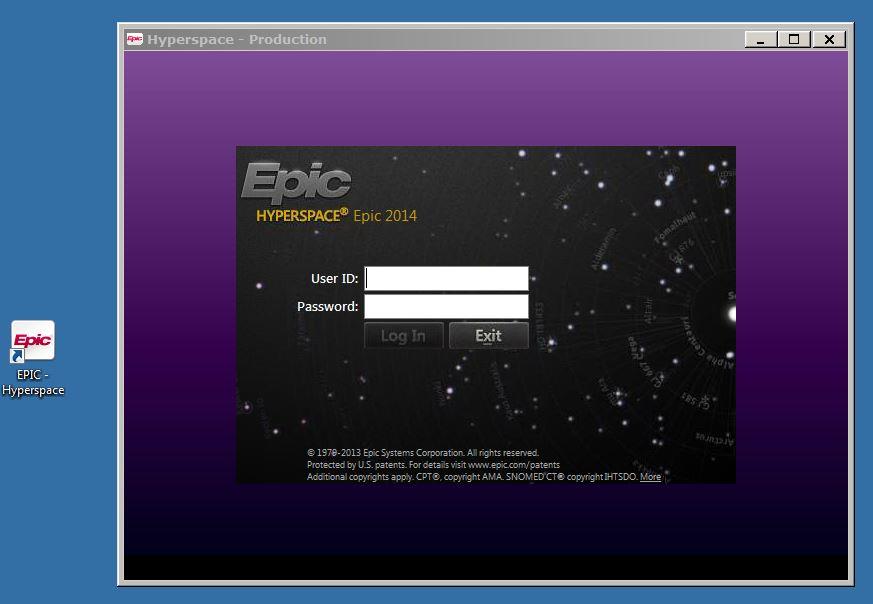
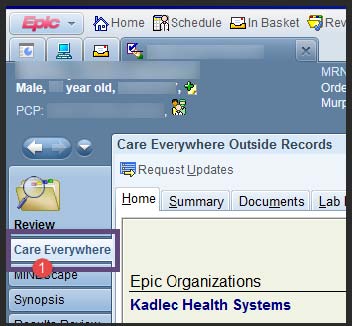
- 2. If you want the most up-to-date reports, check the last date a query was made.
- 3. If you would like the most up-to-date reports, click the “Request Updates” button. This can take some time, so if you are interested in this, I recommend getting this going as soon as you can.
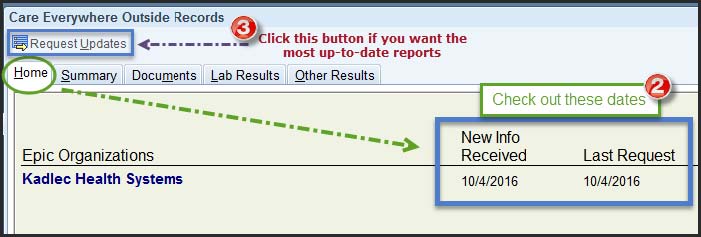
- 4. To view radiology reports, click the “Other Results” tab.
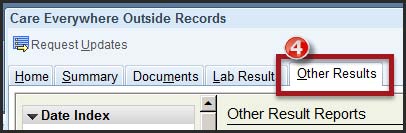
- 5. This shows two areas of interest. The right side, highlighted below in orange, will show the report. Click on the green banner of the report you want to view. The left side, highlighted below in blue, give
- you different options to find the report you want. You can search by the year or the exam and the report will show on the right.
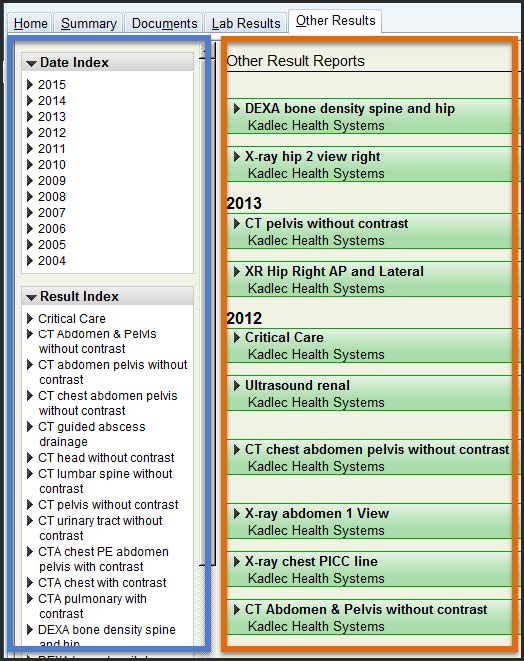

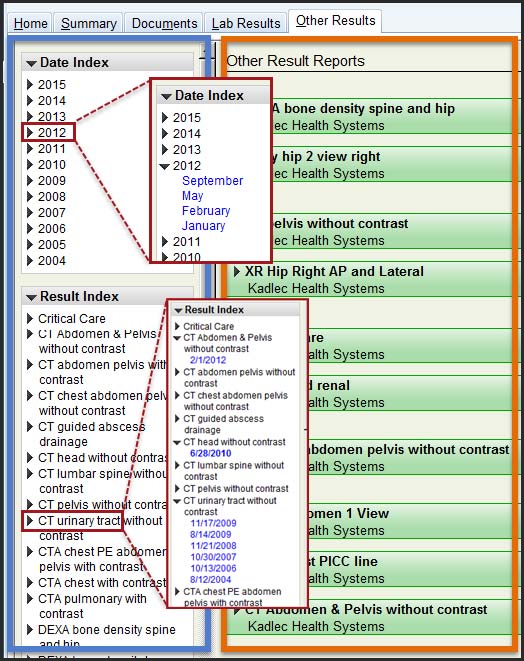
- 6. To reset the result column, click the “Collapse All” link in the upper right hand corner.

- 7. More info can be found https://intranet.uwmedicine.org/BU/ClinApps/Pages/EHRHome.aspx
Use Internet Explorer. You can type in the search field, and more tip sheets will become available.